Custom EA: The Ultimate Strategy Builder for Automated Forex Trading


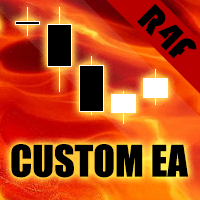
DOWNLOAD CUSTOM EA MT4
DOWNLOAD CUSTOM EA MT5
Custom EA is a fully automated and customizable expert advisor (EA) designed for traders who seek complete control over their trading strategies. It allows for seamless integration with third-party indicators, offers numerous built-in entry and exit strategies, and includes advanced trade duplication features. Whether you’re automating trades, building a neural network-driven strategy, or copying trades between accounts, Custom EA is the ideal solution for both beginner and experienced traders.
Key Features of Custom EA
1. Full Customisation
Custom EA offers unparalleled flexibility, enabling you to configure multiple entry and exit strategies. You can tailor the EA by selecting from a wide range of preset strategies or using third-party indicators to build your own. Customize trading parameters like timeframes, moving averages, RSI, Bollinger Bands, and more, ensuring you have the right setup for every market condition.
2. LSTM Neural Network with Self-Training
Take your trading to the next level with LSTM Neural Network technology. This self-learning feature helps the EA adapt to changing market conditions, ensuring that it continuously improves over time. Traders can leverage the neural network for more sophisticated predictions and data-driven decisions.
3. Trade Duplication
Custom EA allows for trade copying between multiple accounts, making it ideal for traders managing several portfolios or signal providers who wish to share their strategies. Set up server-client trade copying with ease and customize how trades are copied with options like trade delays, multipliers, and custom symbol mappings.
4. Seamless Third-Party Indicator Integration
With Custom EA, you can automate trades directly from third-party indicators. This feature allows you to combine your favorite external indicators with Custom EA’s advanced trading algorithms. Whether you’re using your own indicators or well-known external tools, integrating them is easy and seamless.
5. Multiple Preset Strategies
For traders who prefer ready-to-use setups, Custom EA comes with several preset strategies that can be used out of the box. These strategies are optimized for common market scenarios such as night scalping, breakouts, and mean reversion. You can also modify these presets to suit your preferences and trading style.
6. Advanced Money Management
Managing risk is crucial for success, and Custom EA includes comprehensive money management options. You can configure money management based on account balance, risk percentage, or equity, ensuring your trading aligns with your risk tolerance. This gives you full control over your exposure and potential drawdowns.
7. Manual and Automated Trading Modes
Custom EA supports both fully automated and manual trading modes. You can either let the EA manage all aspects of your trades or switch to manual mode for hands-on control. This flexibility ensures that the EA adapts to your preferred style, whether you’re a hands-off trader or someone who likes to take control when necessary.
8. Works on Any VPS
Custom EA is designed to work smoothly on any Virtual Private Server (VPS), ensuring your trading strategies run 24/7 without interruption. Whether you’re away from your terminal or want to ensure uninterrupted automation, Custom EA’s light footprint guarantees reliable performance across all environments.
9. Hundreds of Customizable Settings
The extensive list of customizable options in Custom EA allows for precise tuning of your trading strategy. You can adjust parameters for:
- Entry and Exit Filters: Configure entry and exit strategies based on indicators like RSI, Bollinger Bands, Moving Averages, and more.
- Trailing Stop and Take Profit: Apply adaptive or aggressive trailing stop-loss and take-profit strategies to maximize profits.
- Spread and Slippage Protection: Protect your trades from high spread and slippage, ensuring optimal trade execution.
- Time and Activity Filters: Limit trading to specific times of the day or filter out high-volatility periods to suit your strategy.
- Trade Duplication: Customize trade-copying settings with account-specific configurations like trade multipliers, delay thresholds, and symbol mapping.
Entry and Exit Methods
Custom EA provides an extensive array of entry and exit methods, allowing you to optimize your strategies for every market condition. Use built-in indicators such as:
- RSI, Bollinger Bands, CCI, MACD, and Stochastic
- Moving Averages and Envelopes
- Heiken Ashi, Fractal, and ZigZag Entries
- Custom Indicator Support: Create tailored entries and exits using third-party indicators.
Why Choose Custom EA?
Custom EA is the perfect choice for traders looking for total control over their strategies. With features like neural network-based self-training, seamless third-party indicator integration, and advanced trade duplication, Custom EA empowers you to refine your trading strategies for any market condition. Whether you’re focused on automation, manual trading, or a mix of both, Custom EA adapts to your unique trading needs.
Get Started with Custom EA Today!
Unlock the full potential of your trading strategies with Custom EA. Whether you’re a professional trader or just starting, the vast array of features, customizations, and automation options make Custom EA an essential tool for success in the forex market.
Documentation – https://www.mql5.com/en/blogs/post/741080
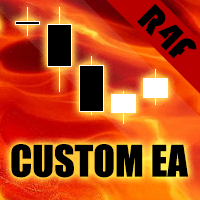
DOWNLOAD CUSTOM EA MT4
DOWNLOAD CUSTOM EA MT5





