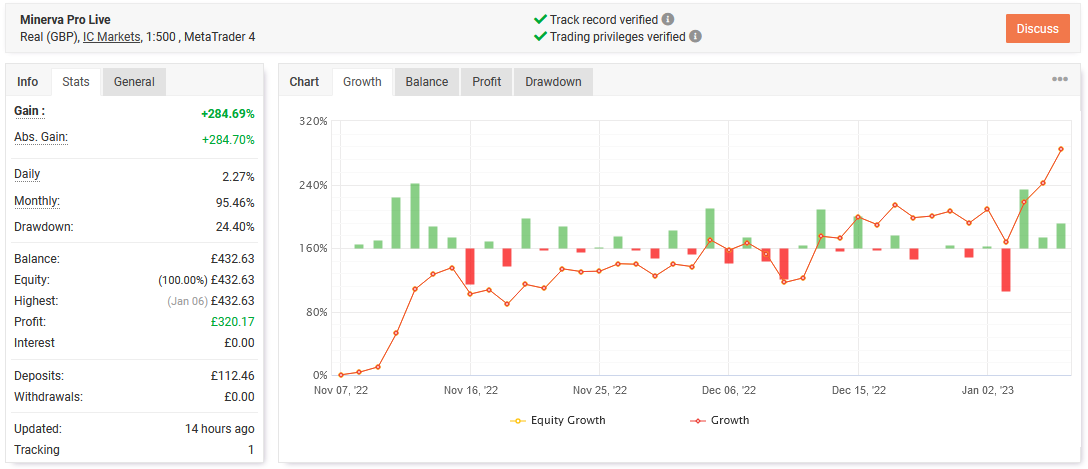Minerva Pro Strategy Builder: Advanced Trading Strategies Tailored for Success
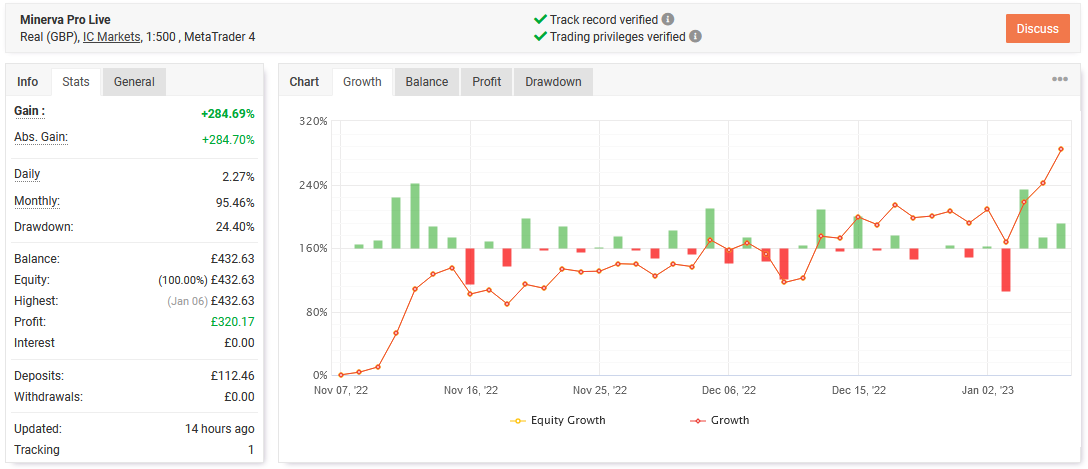
Are you looking for an advanced and customisable trading solution that can adapt to any market condition? Look no further than Minerva Pro Strategy Builder, a powerful expert advisor for MT4 designed to offer extensive strategy customisation with unparalleled flexibility.
With Minerva Pro Strategy Builder, you can create high-performing strategies from the ground up. This tool allows you to develop strategies with thousands of configuration options, filters, and advanced entry/exit signals, ensuring you have complete control over every aspect of your trades. Integrated into EvoAI, it simplifies the strategy creation process with easy-to-navigate dropdown menus, making it faster and more intuitive to refine your approach to trading.
Why Minerva Pro?
Unlike other EAs, Minerva Pro doesn’t just rely on a pre-defined set of strategies. It offers you complete freedom to develop your own, combining powerful technical indicators with advanced money management features, hedging capabilities, and various trade management techniques like trailing stops, averaging, break-even adjustments, and more. This versatility means that whether you’re trading in volatile markets or more stable conditions, you can optimise your strategy to suit your risk tolerance and goals.
Advanced Entry and Exit Management
Minerva Pro empowers you with control over your entry and exit points. You can fine-tune your strategy with options like RSI, Bollinger Bands, ATR, and Moving Average indicators, with customisable timeframes, price points, and thresholds. Additionally, you can use your own custom indicators for entries, enabling you to integrate proprietary or third-party tools into your strategies. Whether you’re developing your own indicators or relying on proven ones, Minerva Pro ensures you have the flexibility to build exactly what you need.
For traders who want more precision, adaptive trailing exits ensure you capture profits while minimizing losses by adjusting to real-time price movements. Plus, the ability to copy successful trades from one account to another through the trade copying feature offers an added level of convenience for those managing multiple accounts or looking to scale strategies across different brokers.
Money Management and Risk Control
With advanced money management settings, Minerva Pro allows you to calculate lot sizes based on account risk, equity, or balance, automatically scaling your trades for optimal performance. You can enable dynamic features like reverse lot increase, which adjusts your trade sizes in response to drawdowns, ensuring you have an extra layer of protection in turbulent markets. Additionally, the system’s profit and loss protection features ensure that all positions can be automatically closed once a specified equity profit or loss percentage is hit.
Hedging and Martingale Strategies
For traders looking to use hedging or martingale strategies, Minerva Pro offers the tools you need to implement these advanced techniques. Hedge your trades to manage risk in drawdown situations, or use the Martingale multiplier to double down after losses, recovering quicker and profiting from market corrections.
Spread Protection and High Spread Entries
One of the standout features of Minerva Pro is its spread protection mechanism, which ensures the spread is considered when calculating trailing stop losses. During high spread periods, the high spread entry option allows the EA to wait for a favorable spread to execute the trade, ensuring you never enter at a disadvantageous price.
Manual, Scripted, and Time-Based Trading
Whether you prefer to trade manually or automate your strategies, Minerva Pro has you covered. Execute trades manually with the click of a button or schedule automated trades using scripted time entries and manual entries for pinpoint precision. The EA also supports limited trading times and allows you to define the specific hours and days for executing trades, giving you even more flexibility.
Neural Network Integration
Harness the power of AI with neural network entries. Train the neural network based on historical market data and customise the training process to suit your preferred style of trading. From entry signals to exits, the neural network provides a predictive edge in the market, helping you optimise your strategy for better results.
Trade Copying Feature
For traders who manage multiple accounts or want to replicate successful strategies across different platforms, Minerva Pro supports trade copying. This feature allows trades to be copied between accounts using MT4, enabling you to synchronise strategies effortlessly across your portfolios. Whether you are copying trades from a primary account or mirroring trades on a secondary one, the trade copier ensures seamless execution, maximising efficiency in your trading operations.
Community and Support
By joining the Daytrader Live community, you’ll get access to proven strategies that are being traded live, as well as insights from other traders. You can participate in discussions and learn from real-world trades. Additionally, if you sign up with one of our affiliated brokers, you can use Minerva Pro for free and get a head start on your trading journey.
Don’t miss out on this opportunity to take your trading to the next level. Whether you’re a seasoned trader or just starting, Minerva Pro Strategy Builder offers everything you need to create, test, and perfect your strategies.
For more information or to request a 14-day trial, contact us on Telegram and start trading smarter with Minerva Pro Strategy Builder today.